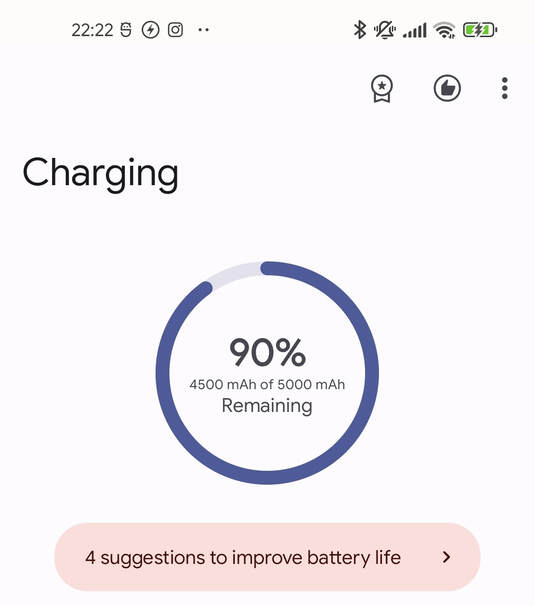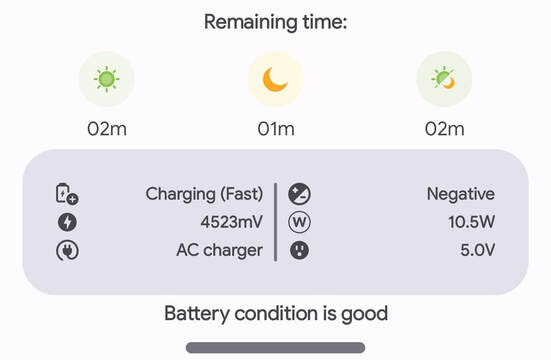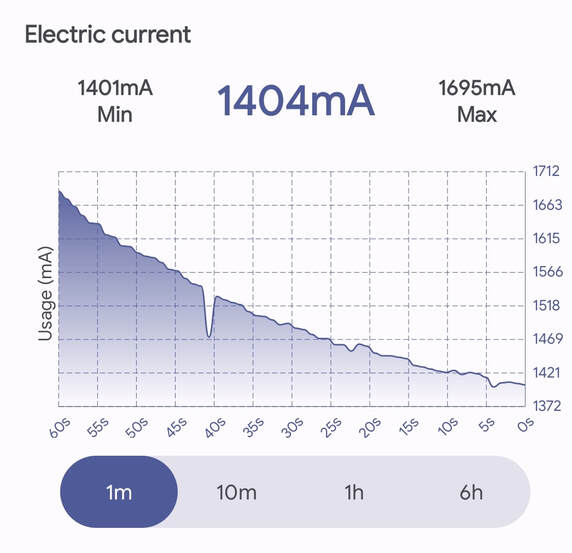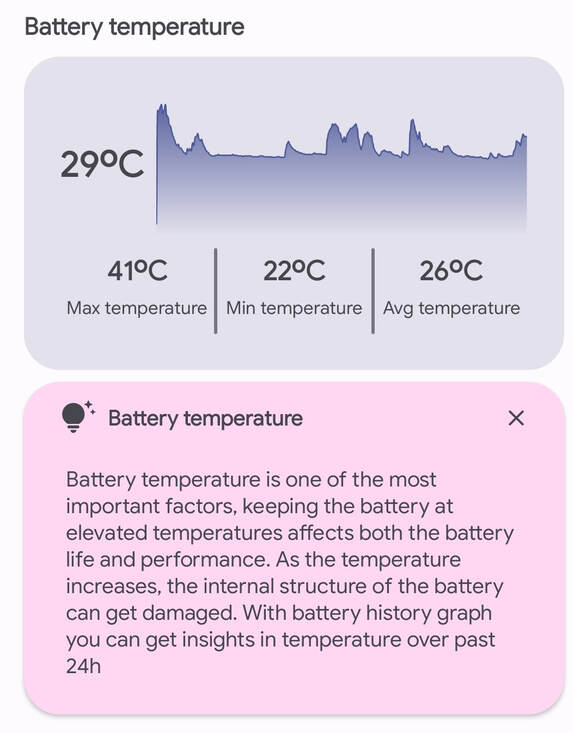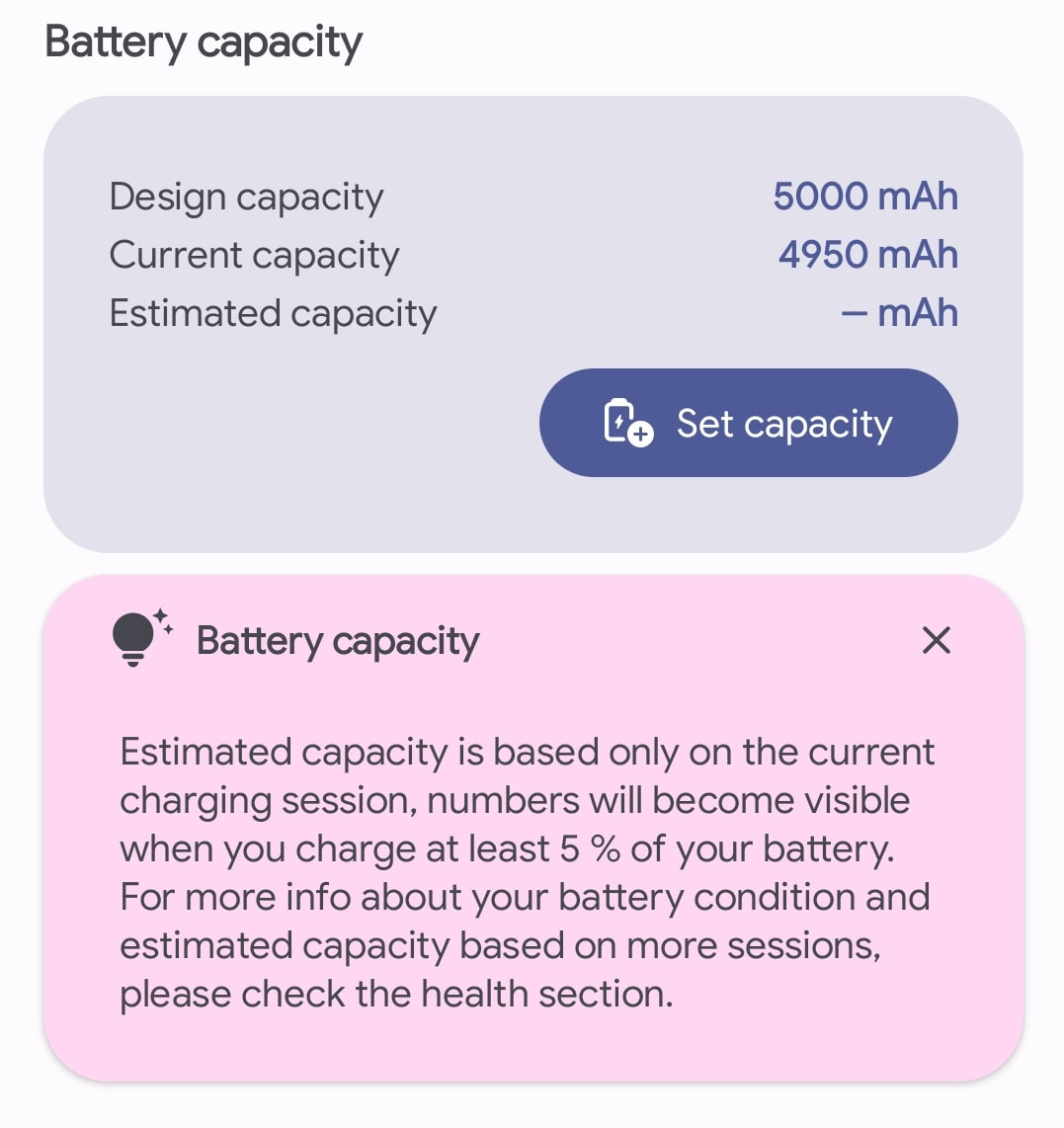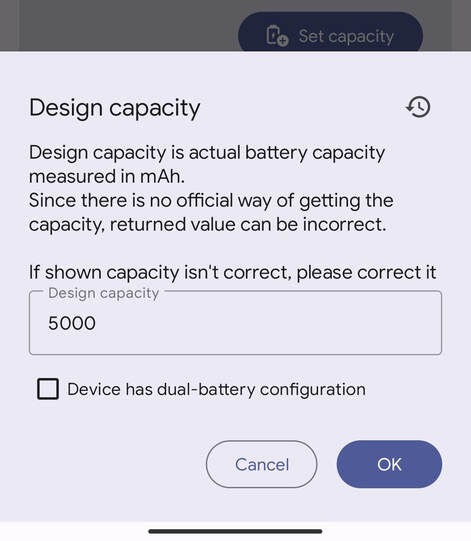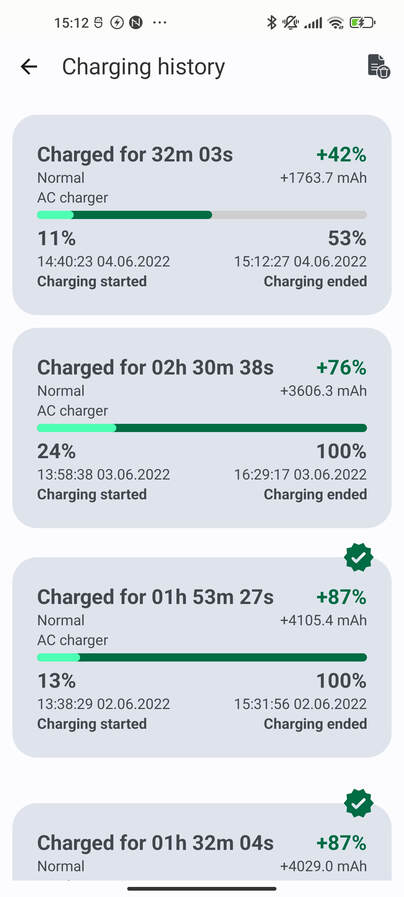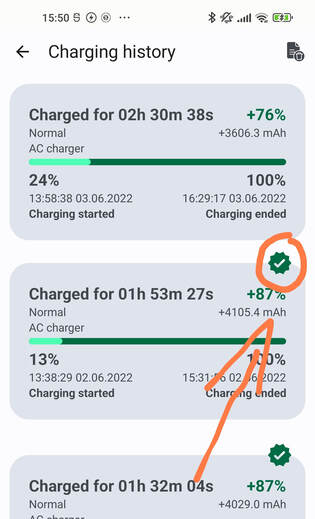Charging section
This is the charging section and it's responsible for all the info related to charging.
When the phone is plugged in or attached to any power source all the data will start becoming visible to you, if you just plugged it in please wait a few minutes for the data to become more accurate. All the data inside this section are updating every second so you'll know the exact state and estimation.
When the phone is plugged in or attached to any power source all the data will start becoming visible to you, if you just plugged it in please wait a few minutes for the data to become more accurate. All the data inside this section are updating every second so you'll know the exact state and estimation.
At the top of the section, we have a battery level indicator which represents battery percentage and capacity remaining. The indicator is clickable, clicking on it will bring you to the device's battery info page.
The next feature of the app is suggesting tips to improve battery life. At runtime Battery Guru checks for power-consuming features already enabled on your device and suggests what you should turn off/on to improve your battery life.
The next feature of the app is suggesting tips to improve battery life. At runtime Battery Guru checks for power-consuming features already enabled on your device and suggests what you should turn off/on to improve your battery life.
The remaining time shows how much time is left, this depends on the current state whether the device is charging or discharging. If you are charging your device, the remaining time would show you time till full charge, otherwise, it shows the remaining time on the battery.
Time is separated in:
- Screen On remaining time
- Screen Off remaining time
- Combined (mix of both)
Block below represents some basic battery info and current state of the battery. Here you can check current battery voltage, charger voltage and power.
Little note for charger voltage and power!!!
Because of current Android limitation, we are unable to find charger voltage, instead value of 5V is hardcoded, so expect slightly lower voltage and wattage unless your charger is just 5V.
On the bottom Battery Guru shows your battery condition based on estimated battery health that can be found in Health Section.
Time is separated in:
- Screen On remaining time
- Screen Off remaining time
- Combined (mix of both)
Block below represents some basic battery info and current state of the battery. Here you can check current battery voltage, charger voltage and power.
Little note for charger voltage and power!!!
Because of current Android limitation, we are unable to find charger voltage, instead value of 5V is hardcoded, so expect slightly lower voltage and wattage unless your charger is just 5V.
On the bottom Battery Guru shows your battery condition based on estimated battery health that can be found in Health Section.
Here we can see how the electric current (unit - mA) behaves from our charger, an electric current is a stream of charged particles, such as electrons or ions, moving through an electrical conductor or space. It is measured as the net rate of flow of electric charge through a surface or into a control volume. The graph represents an electric current over time including the history of the last 1 minute, 10 minutes, 1 hour, and 6 hours.
Higher current result in faster battery charging.
On the top of a graph min/current/max values are defined
Higher current result in faster battery charging.
On the top of a graph min/current/max values are defined
Charging stats shows ongoing info about the current charging session or the last charging session in case your device is currently in discharging state.
Stats are separated in screen on and screen off stats, where the top value represents the charging of percentage per hour, the value below it shows the charged capacity (unit - mAh) for the ongoing state, and the bottom value represents charged percentage in time range.
Stats are separated in screen on and screen off stats, where the top value represents the charging of percentage per hour, the value below it shows the charged capacity (unit - mAh) for the ongoing state, and the bottom value represents charged percentage in time range.
As we know, battery temperature is one of the most important factors, keeping the battery at elevated temperatures affects both the battery life and performance. As the temperature increases, the internal structure of the battery can get damaged.
Graph above represents the temperature over past 24h including the peak (max), minimum and average temperature for that time.
Graph above represents the temperature over past 24h including the peak (max), minimum and average temperature for that time.
The battery capacity represents the maximum amount of energy that can be extracted from the battery under certain specified conditions. However, the actual energy storage capabilities of the battery can vary significantly from the "nominal" rated capacity, as the battery capacity depends strongly on the age and past history of the battery, the charging or discharging regimes of the battery, and the temperature.
The design capacity is the actual battery capacity measured in mAh defined by the manufacturer.
The current capacity is left capacity on the battery which is equal to the current battery percentage
Estimated capacity is based only on the current charging session, numbers will become visible when you charge at least 5% of your battery.
Since there is no official way of getting the battery capacity, the returned value can be incorrect. Anyhow, Battery Guru provides an option for manually changing the capacity.
Aside from this, Battery Guru also supports dual-battery configuration devices. Dual battery devices have two battery cells instead of one as many devices have, they usually report only half of the electric current. If your battery health reports only half of the expected value, enable the feature "Device has dual-battery configuration"
The design capacity is the actual battery capacity measured in mAh defined by the manufacturer.
The current capacity is left capacity on the battery which is equal to the current battery percentage
Estimated capacity is based only on the current charging session, numbers will become visible when you charge at least 5% of your battery.
Since there is no official way of getting the battery capacity, the returned value can be incorrect. Anyhow, Battery Guru provides an option for manually changing the capacity.
Aside from this, Battery Guru also supports dual-battery configuration devices. Dual battery devices have two battery cells instead of one as many devices have, they usually report only half of the electric current. If your battery health reports only half of the expected value, enable the feature "Device has dual-battery configuration"
Charging history card is currently under the development but idea behind it is to hold average charging time, capacity and some other helpful information.
To see all the history, simply press on a Charging history button.
To see all the history, simply press on a Charging history button.
This is a history of all your charging sessions (each time you plug or attach your device on the charger it's a new charging session). Each charging session represent you the charging time, charged percentage, type of charging, added capacity and charger type. Those data are shown above the bar. Below it data shown start and end charging percentage and time from when it was started and also ended.
Battery Guru uses charging sessions for estimating the real battery capacity. Not all charging sessions would be taken into battery health and capacity estimations. Battery Guru uses full charges ranging from 15% to 100% where start charging to lower percentages than 15% are more precise. Devices frequently report that the battery has reached 100% before it actually is. Please keep the charger plugged in until Battery Guru indicates that the charging cycle is finished. This usually takes no more than 30 minutes. Valid health check sessions will get a badge and will be processed immediately.
FAQ
My charger is capable of 10V and 20V, I can see only 5V in app, what to do?
Charging voltage shows the max voltage (V) that charger can output, if it's equal to the case mentioned in question, then your device is not capable of reporting the max charger voltage and will use 5V as a default value. You can read your charger specification written on it and then compare.
Charger power (W) is too low or not hitting max (e.g. 65W)?
There are few cases we need to cover here:
1. In order to get as much power as possible by your charger you need to use original charger and cable for your device model.
2. Power (W) is being calculated with current (A) multiplied by the charger voltage (V), if the power seems too low it means that your device is not capable of reporting charger voltage as answered on previous question.
Charging power will never hit the max limit as written on your charger specification, there are a lot of factors which reduce it.
1. In order to get as much power as possible by your charger you need to use original charger and cable for your device model.
2. Power (W) is being calculated with current (A) multiplied by the charger voltage (V), if the power seems too low it means that your device is not capable of reporting charger voltage as answered on previous question.
Charging power will never hit the max limit as written on your charger specification, there are a lot of factors which reduce it.
Charging stats showing big numbers and timings are so short comparing to my usual charging time, what to do?
Battery Guru is estimating your statistics over the passed time including battery level, charging current and also other variables from the stats. In order to show precise statistics you need to wait some time. As much time pass and Battery Guru getting more statistics, it will be more accurate.
Design capacity is not my devices real capacity, what to do?
At the calibration screen BatteryGuru trying to get the Design capacity from your device, if you find it not correct, please correct it with SET CAPACITY button. On devices with dual battery configuration the capacity will be mostly detected just for one cell (50%), please correct it in order to get valuable statistics. At the moment there is no official way of getting that from the Android device.