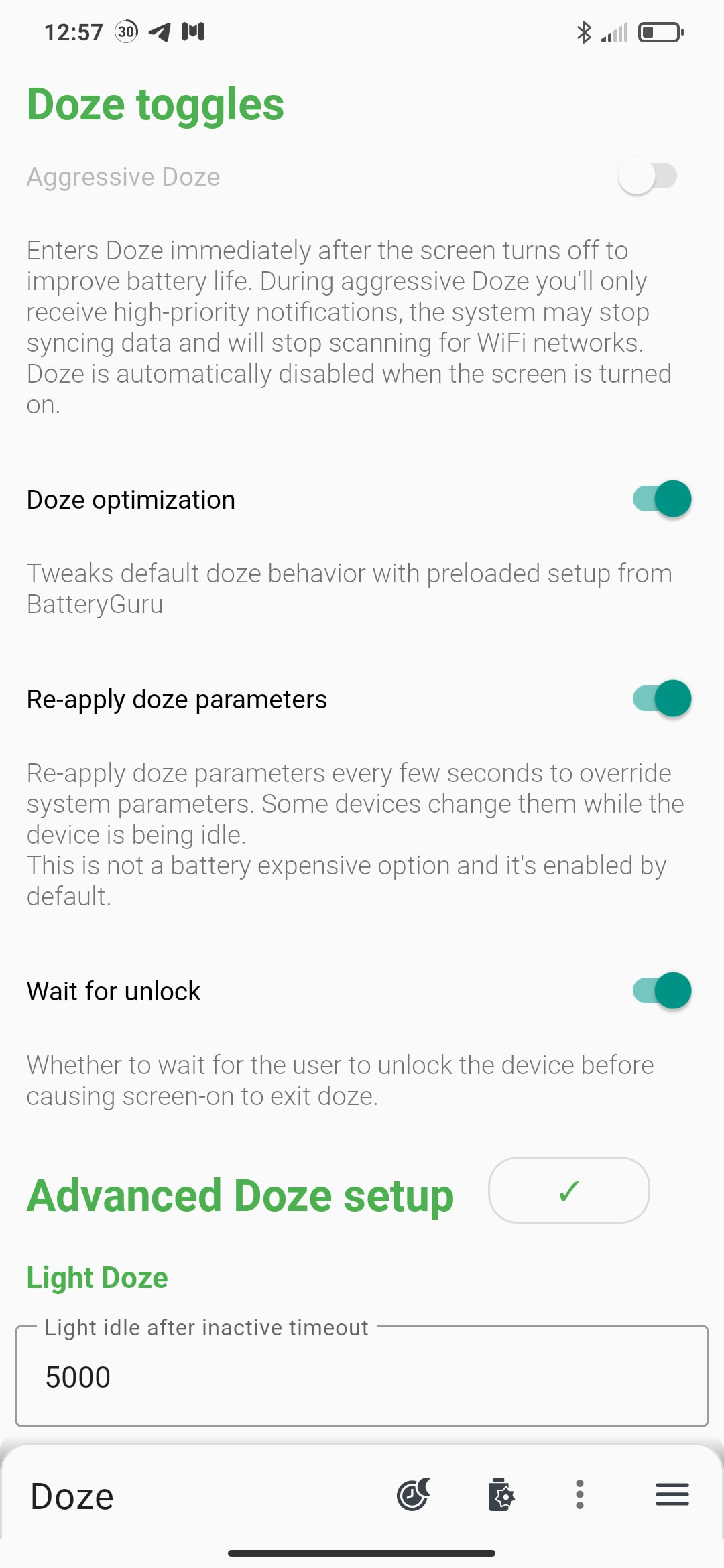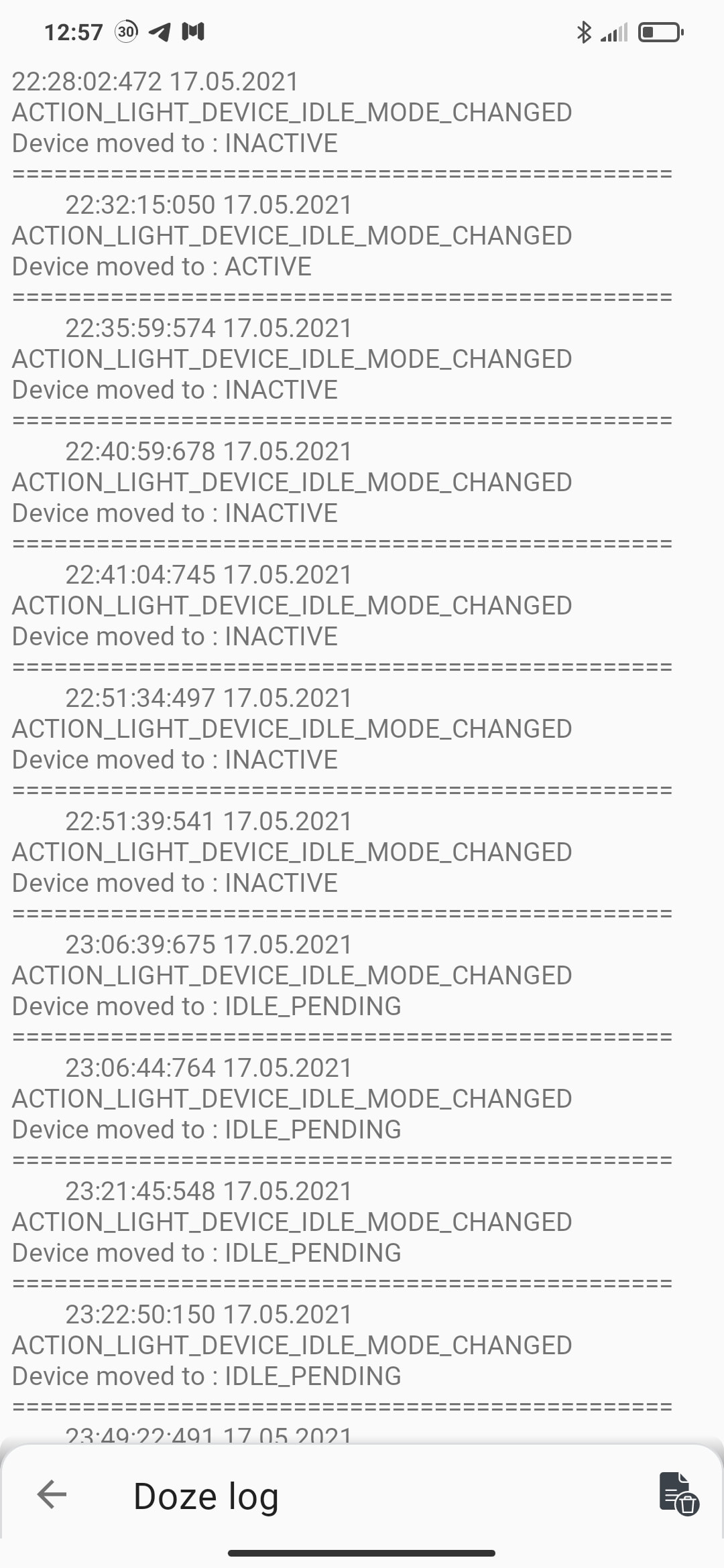Section 4: Doze
Doze mode is a feature in Marshmallow, which prevents certain tasks from running if your device is in idle state. Doze in devices reduces power consumption by deferring background CPU and Network activity for applications. When an Android device is left in idle state, it will first dim the screen, then turn off the screen, and finally turn off the CPU. This prevents the device battery from quickly being drained or simply idle state is when you are not using device. Read more about doze on official Android site.
|
- Aggressive Doze
This option helps the device to immediately enter the doze right after the screen turns off. During aggressive doze you'll only receive high-priority notifications, the system may stop syncing data and will stop scanning for WiFi networks. This option can cause notification delay. Doze is automatically disable when the screen is turned on. - Doze optimization This option optimize the default doze behavior with preloaded setup from Battery Guru. This will make doze little aggressive that it was by the default. - Re-apply doze parameters Re-apply doze parameters every few seconds to override system parameters. Some devices change them while the device is being idle. This is not a battery expensive option and it's enabled by default. - Wait for unlock Whether to wait for the user to unlock the device before causing screen-on to exit doze. |
|
- Advanced Doze setup
This part of the Doze section let you fine tune the doze parameters. Description for every of them is below the text input. All time related parameters are defined in milliseconds (ms). After all changes are done, you need to press on a check button next to the title in order to apply them. Once applied they will take effect in every screen off state. |
FAQ
I don't receive notifications after enabling Aggressive Doze, what to do?
As explained above doze will definitely delay the notifications, doze is currently, the most powerful battery saving mechanism on Android
Can I use multiple apps which toggle or tune Doze?
It's not recommended do use several apps for the same work. First, it will be all the time in conflict and cause more drainage than saving. Second, you don't need to waste space, ram, CPU cycles and battery for multiple apps, since all of them should work in the background to check screen state or re-apply the parameters.
I want doze enabled, but it breaks my app, what to do?
You can exclude any application from the battery optimization by pressing the icon on the toolbar which will forward you to your system battery optimization screen.
After disabling battery optimization for your application, it will run freely without being interrupted by the Doze.
After disabling battery optimization for your application, it will run freely without being interrupted by the Doze.