When Linux was originally introduced, many of Microsoft Windows' programmes had not been adequately adopted, leaving users with several obstacles. As a result, Wine was born, a compatibility layer that enables Windows programmes to run on Linux. Wine could only run a few Windows programmes at first, but it can now run hundreds of them, making it a versatile Linux system. People frequently worry that moving to Linux would cause them problems because many Windows applications are not yet accessible for Linux systems, but they no longer need to worry because wine is constantly being optimised and fixed, making it more compatible and efficient. Wine's creators went to great lengths to make the accessibility layer as user-friendly as possible.
What Is Wine
Wine is a software application that offers a compatibility layer to Linux systems. This compatibility layer allows Windows applications and games to operate on POSIX-compliant operating systems like macOS, Linux, and BSD. Wine's full name is "Wine is not emulator," which means that it does not emulate Windows, but rather instantly converts Windows API calls to POSIX calls. This rapid translation reduces the load on memory and CPU, as well as making Windows apps function more smoothly.Wine has significantly altered Linux distributions. Windows is an established and widely used game platform. Windows games can be played in Linux with the help of Wine. Wine, in addition to native apps, has contributed various Windows applications to the Linux software library that operate flawlessly on Linux.
Installation:
First, use the following command to determine if your system is running on a 32-bit or 64-bit processor:
Wine is a software application that offers a compatibility layer to Linux systems. This compatibility layer allows Windows applications and games to operate on POSIX-compliant operating systems like macOS, Linux, and BSD. Wine's full name is "Wine is not emulator," which means that it does not emulate Windows, but rather instantly converts Windows API calls to POSIX calls. This rapid translation reduces the load on memory and CPU, as well as making Windows apps function more smoothly.Wine has significantly altered Linux distributions. Windows is an established and widely used game platform. Windows games can be played in Linux with the help of Wine. Wine, in addition to native apps, has contributed various Windows applications to the Linux software library that operate flawlessly on Linux.
Installation:
First, use the following command to determine if your system is running on a 32-bit or 64-bit processor:
The normal Ubuntu repository is now the most methodical and quickest way to install Wine. We may use the following command to install it:
Another way to install it is to collect basic Wine packages from the WineHQ repository and install them on your device.
Use the command below to implement an i386 architecture before downloading a 64-bit version.
Use the command below to implement an i386 architecture before downloading a 64-bit version.
Run the following commands to add the WineHQ key and the necessary repository:
Now Import the other key:
NOTE: I've already added the key that's why it is showing as unchanged
Add the repository with the following command:
Now run any of the following three commands for installing the Stable version, the development version or the staging version, respectively.
For Stable:
For Development:
For Staging:
After the Installation, Check Wine version using following command:
We have successfully installed Wine, but before we begin installing applications in Wine, we must first learn a few fundamental concepts and how to configure Wine for usage. A "C:" drive, as we know, is utilised for Windows programmes. As a result, Wine builds a mimicked "C:" drive. Wineprefix is the name of the directory on that disc. First, we must create a wine prefix. To do this, we must execute the following command:
Click on Install and let it complete the mono installation.
Install Gecko by clicking on Install, and you're done. This will generate a wineprefix and launch the Wine setup window. You can adjust the configuration settings or leave it alone for the time being and close it. The virtual C: drive is currently located at
$ HOME/.wine/c_drive
As a general rule, each new programme should be put into a new wine prefix. We may manually create and maintain a number of wine prefixes. Additional Wine options can be changed in the configuration window.
Install Gecko by clicking on Install, and you're done. This will generate a wineprefix and launch the Wine setup window. You can adjust the configuration settings or leave it alone for the time being and close it. The virtual C: drive is currently located at
$ HOME/.wine/c_drive
As a general rule, each new programme should be put into a new wine prefix. We may manually create and maintain a number of wine prefixes. Additional Wine options can be changed in the configuration window.
Once you are done, click Ok.
Wine programmers are always working on adding compatibility for more and more Windows apps, so be sure you have the most recent version installed on your machine. A list of the most recent Wine-sponsored applications may be found on the official Wine website. Examine the list of support programmes to check if they are compatible with Wine. This is shown by the rating score, which runs from Platinum to Garbage. You can also check which version of Wine was used to assess the programmes.
Installing Windows Applications Using WineTo run Windows games or software, you must download the necessary files, just like you would on Windows. Some may require unique installation instructions, so check the Wine programme database first.
Many Windows installers are delivered as EXE files. EXE files are not normally supported by Linux, although they can be used with Wine.
To run a Windows installer on Linux, download and place the EXE file in a suitable location.Now you can right-click on the “exe” file and click “Open with”, “Wine Windows Programs loader” or Open a terminal window and type:
Wine programmers are always working on adding compatibility for more and more Windows apps, so be sure you have the most recent version installed on your machine. A list of the most recent Wine-sponsored applications may be found on the official Wine website. Examine the list of support programmes to check if they are compatible with Wine. This is shown by the rating score, which runs from Platinum to Garbage. You can also check which version of Wine was used to assess the programmes.
Installing Windows Applications Using WineTo run Windows games or software, you must download the necessary files, just like you would on Windows. Some may require unique installation instructions, so check the Wine programme database first.
Many Windows installers are delivered as EXE files. EXE files are not normally supported by Linux, although they can be used with Wine.
To run a Windows installer on Linux, download and place the EXE file in a suitable location.Now you can right-click on the “exe” file and click “Open with”, “Wine Windows Programs loader” or Open a terminal window and type:
Do the neccessary steps and install
Congrats, Now you can use your desired application on windows.
Congrats, Now you can use your desired application on windows.
Note: Not All applications are supported by wine. Even if they are, they may not work as intended specially most of the games require specific patches to work on linux
There are several applications that utilises wine to run programs more efficiently and make them more compatible using several patches like PlayOnLinux and CrossOver
CrossOver is excellent, however it requires a membership beyond the 7-day free trial period.You can download CrossOver from here
To Install PlayOnLinux , Enter the following command:
So this is it. Hope this guides helps you in running your favourite windows applications on Linux.If it does, dont mind sharing it with your friends.
Hope You Have A Good Day!!
Hope You Have A Good Day!!
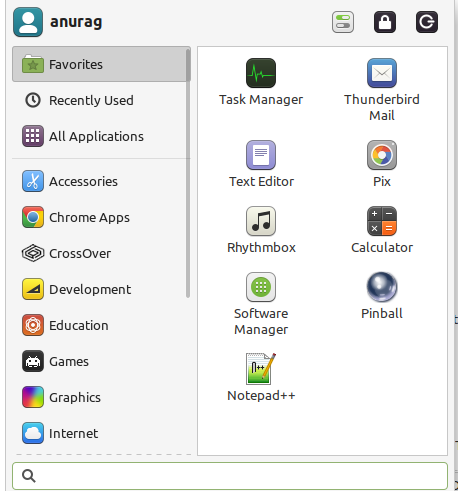

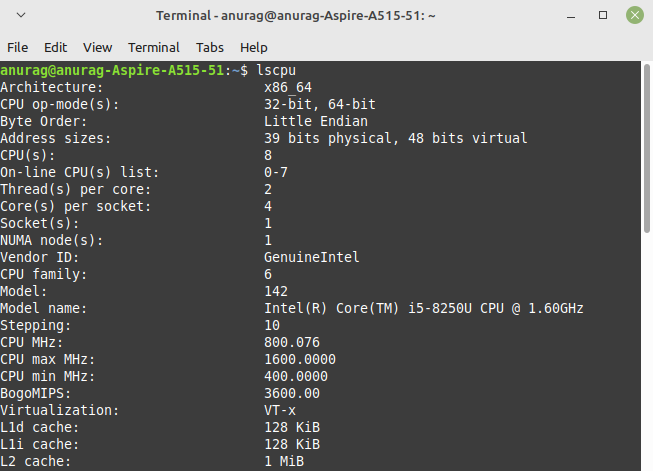
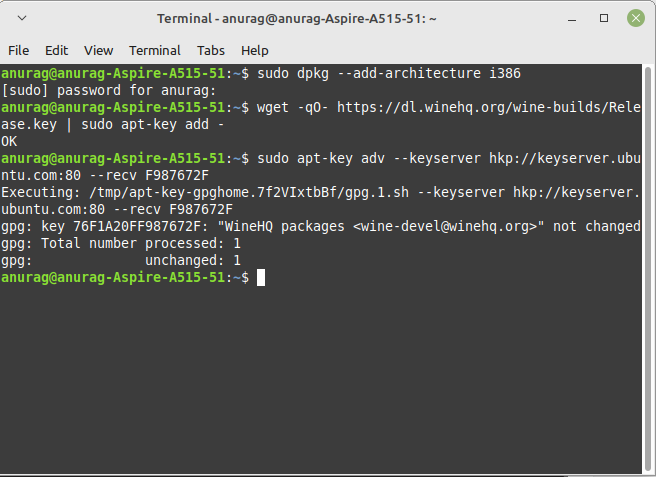
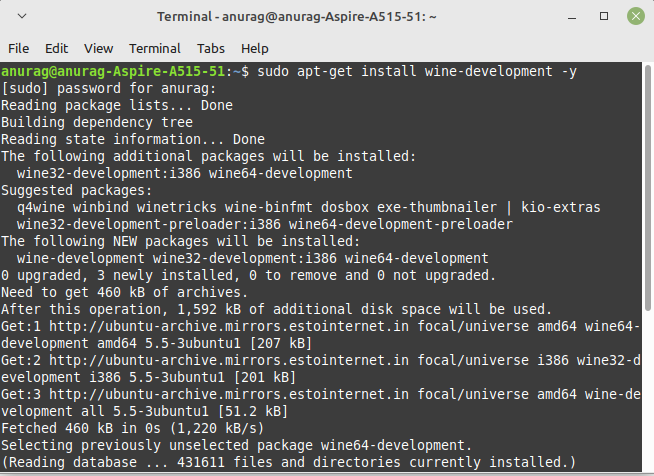

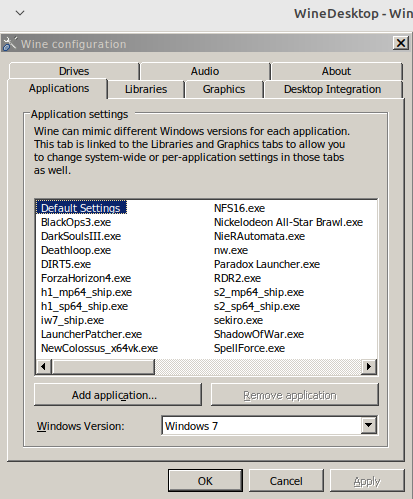
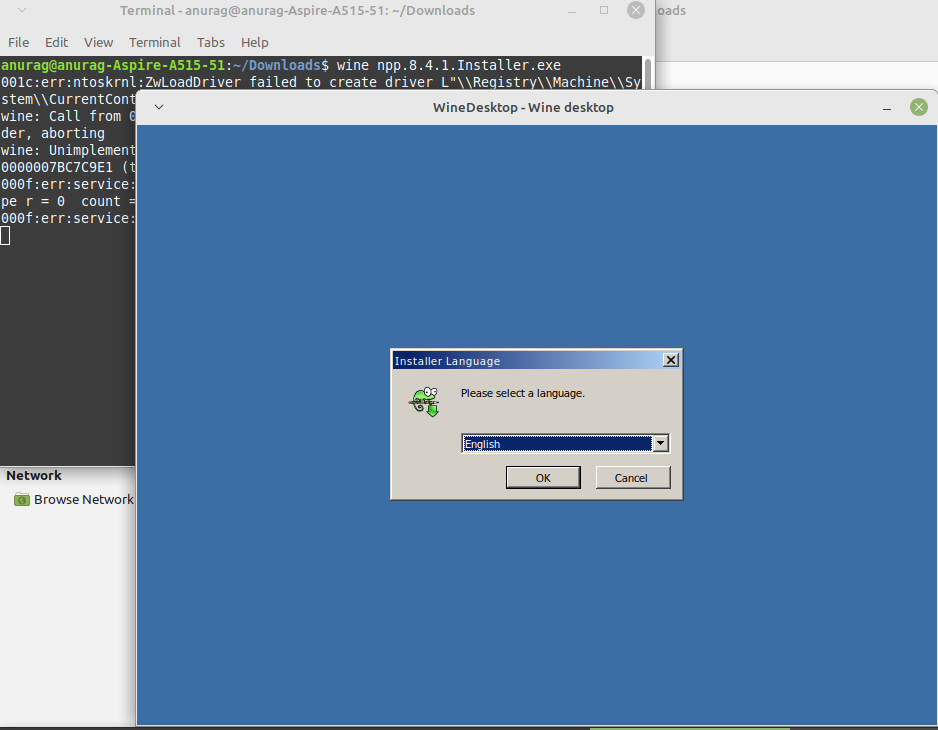

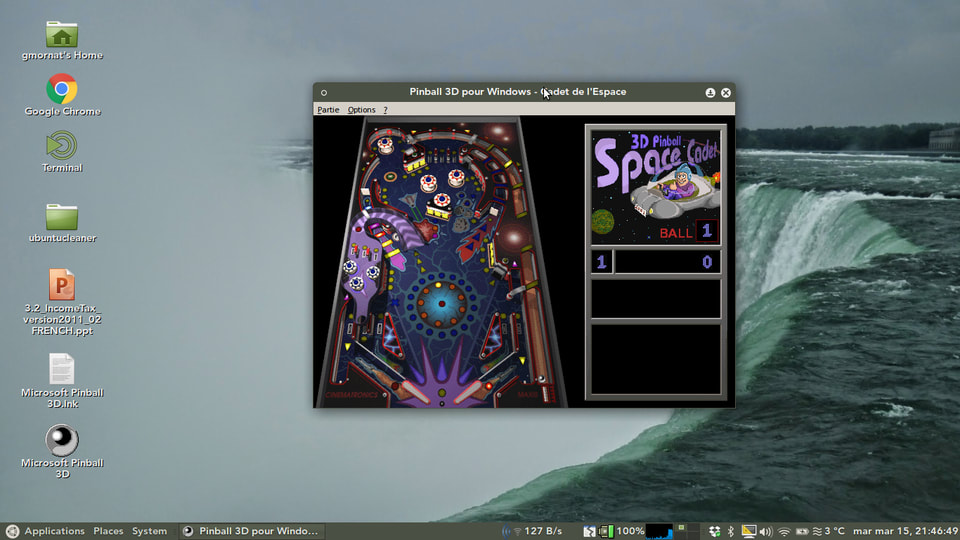
 RSS Feed
RSS Feed